Help
Solve A Problem / FAQ
If your issue is not addressed below, please Contact Us. Always be sure to include your username. Also include a listing number, if applicable.
- Registration
- Account, Password & User-Name
- Searching
- Favorites and Watching
- Bidding, Buying & Making an Offer
- Selling
- Create & Manage Listings
- Payments, Paying, Accepting, Collecting, & Refunding
- User Management
- Invoices, Archiving & Old Purchases
- Shipping
- Shipping Insurance
- Fees
- Feedback
- Messaging
- Fig Cuttings & Trees
- USDA, Taxes, Advertising, and Everything Else
Q. How do I register on figBid?
A. It's quick and easy to register on figBid:
- Click Register above, in the top navigation bar.
- Fill out the registration form.
- Press the 'Complete Registration' button on the bottom of the page.
You will receive an email with a confirmation code and a link to figBid. Click the link, enter your User Name and verification code. Click the link to register and that’s all.
* * Be sure to link your PayPal account to your figBid account after registering. To add PayPal to your figBid account go to My Account > My Account Home > Listing Preferences > Payment. Put a checkmark in the box to Accept PayPal and click Save. The Checkout button will now appear on the invoices and successful listing pages.
* * Please register with your full name or business name. Do not use initials or nicknames.
* * Don't use an email address as your username.
Q. How can I recover a lost or forgotten password?
A. Send yourself a password reset via email.
- From the sign-in page select the Forgot password? link or click here.
- Enter your email address associated with your account and click the [Submit] button.
- Check your email inbox. If the email does not arrive in your inbox be sure to check your junk mail folder or spam filter.
- Click the reset link in that email.
- Choose a new password.
Q. How do I change my password?
A. You can change your password at any time.
- From your logged in account, go to your "My Account" area.
- From the left-hand menu, select "Account > Password."
- Enter your current password.
- Choose your new password.
- Save your changes by clicking the [Change Password] button.
Q. Why am I getting a message stating I'm locked out?
A. You've entered an incorrect password, username, or combination of both at least 3 consecutive times. Users can attempt log-in 3 times within a 3-minute period. After the third time, they'll be locked out of the site for a 3-minute period.
Q. Why am I not receiving any emails?
A. If you are not receiving expected site emails, please check the following:
- Check your junk mail folder or spam filter for the missing emails.
- Make sure that your email address, in your account settings, is entered correctly.
- Verify that your email client, such as Outlook, is not in “offline” mode.
- If you use a POP3 connection to retrieve your email, please verify that the emails were not downloaded to a different computer.
- If you are still not receiving our emails, please contact us.
Q. How do I change or edit the email address or first and last name tied to my account?
A. You can edit your email address and name by editing your account details within your My Account area. Go to My Account Home > Details. Make your changes on the Details page and be sure to click the Save button. You must verify a new email address.
Q. How do I change or edit the shipping address associated with my account?
A. You can change or edit the shipping address associated with your account by going to My Account Home > Account > Addresses. Select Add New or Edit.
Q. Why do I get a warning message that my selected username is invalid?
A. Every figBid user must select a username for their account. The username must contain
- at least 3 characters
- no special characters
- only letters, numbers, underscores, and hyphens
- no spaces (we recommend replacing all [spaces] with either an underscore or hyphen)
In addition, figBid usernames cannot:
- have the word figBid in it
- be all numbers
- contain an email address
- be a website address
Q. A warning message says the username I selected is already in use.
Usernames are unique. Two users cannot share the same username. If you get a notice during registration that your username is already in use, you will need to select a different username.
Q. Am I allowed to change my username?
A. Yes, you are allowed to change your user-name but determination will be on a case-by-case basis. A request to change your username will not be considered while you have active listings.
Please remember that your username is your identity on figBid. If you're a seller, changing a username that's familiar to other users could potentially hurt your sales. figBid users regularly search for individual sellers by username and your previous username will no longer be associated with any of your listings, new or old. Also, be aware that username changes are not confidential. figBid user's seeking out other figBid users whose username has changed are free to ask if a current figBid user has a former figBid identity. No other personally identifying information is shared with anyone at any time for any reason.
If you would like to change your username, please Contact Us with a request. You will be notified through the figBid messaging system after your username has been changed.
Q. Why does it say that my email address is already in use?
A. If you get a notice that your email address is already in use when creating an account, it means that you have already created an account with us at some point. If you do not remember your login information, please enter your email address into the forgotten password form and you will be able to reset your password and log in to your account.
Q. How do I search for an item on figBid?
A. Searching for an item on figBid is easy. Simply type your search term in the search box located at the top, right-side of every page on figBid and click the 'Search' button. You can then sort the search results to suit your needs by selecting a sort feature from the drop-down menu's:
- Ending Time
- Newest
- Price
- Title
- Listing ID
- Activity
You can further refine the search results by Active or Completed, Auction or Buy it Now.
Q. How can I do an Advanced Search on figBid?
A. Click the 'Advanced' button to the right of the search box located at the top, right-side of every page on figBid. On the 'Advanced Search' page you can search by any one or combination of advanced elements:
- Keyword
- Category
- Price Range
- Listing Type
- Listing Status
- Starting or Ending Time
- Listing ID
- Seller
You can further sort and/or refine the results the same as any other search.
Q. How do I search for completed items on figBid?
A. Click the 'Advanced' button to the right of the search box located at the top, right-side of every page on figBid. Fill in the search parameters such as Keywords, Category, or Price. Be sure to highlight the 'Completed' Radio Button. Click Search.
Q. How can I filter or search Fixed Price (Buy it Now) listings only?
A. There are two ways to do it:
- On the top of every search page, there is a Filter feature. Click the drop-down menu in the Filter feature and select Fixed Price.
- Click the Advanced button next to the Search Bar located at the top of every page. Scroll to Listing Types and put a check-mark in the box for Fixed Price. Add any other parameters you'd like to search and press Search at the bottom of the page.
Q. How can I search for registered figBid users?
A. Search for registered figBid users by typing their username in the general search box. figBid will search for all occurrences of the name across the entire site. To perform a more detailed search for a user please use figBid's Advanced Search.
Q. How can I add an item to my watch list?
A. If you have an interest in an item and would like to place the item on your watch list simply click the '+ Add to Watchlist' link in any auction listing.
Q. How can I view my watch list?
A. To view your watch list go to My Account > My Account Home > Bidding > Watching.
Q. How can I save a Favorite Search?
A. You can save a Favorite Search by clicking the heart icon on the top of every page of search results or placing a checkmark in the "Save this search to Favorites" checkbox on the Advanced Search page.
Q. How can I save a Favorite Seller?
A. You can save a Favorite Seller by clicking the heart icon and "Save this Seller" link found underneath a seller's username on every listing page. You can also save a Favorite Seller by placing a checkmark in the "Add this seller to Favorites" checkbox on the Advanced Search page.
Q. How can I access my Favorite Searches or Sellers?
A. You can access your Favorite Searches or Sellers by clicking your username and selecting "Favorite Searches" or "Favorite Sellers" from the list. You'll also find a "Go to my Favorite Searches" link on the top of every page of search results and buttons on the homepage will appear underneath Homepage Featured listings when you have items or sellers saved.
Q. How do I subscribe to mail or text message alerts for a Favorite Search or Seller?
A. Go to your Favorites page and select the Subscribe link for "figBid Message Alert" or "Text Alert" that is next to your Favorite Search or Seller.
Q. How do I unsubscribe to mail or text message alerts for a Favorite Search or Seller?
A. Go to your Favorites page and select the Unsubscribe link for "figBid Message Alert" or "Text Alert" that is next to your Favorite Search or Seller.
Q. How do I use 'Buy It Now'?
A. In some listings, you can select Buy It Now to purchase an item immediately at a fixed price. In auction-style listings, the Buy It Now option is only available until a user places a winning bid. After a winning bid is placed the Buy It Now option goes away and the item is then sold to the highest bidder. In the case of a Reserve Price auction the Buy it Now option will remain active until the Reserve Price is met. After the Reserve Price is met the Buy it Now option goes away and the item is then sold to the highest bidder.
Q. How do I place a bid?
A. You can bid on an item in an auction by entering your bid amount in the listing. We'll let you know if someone else bids higher so you can bid again. Bids registered by figBid will receive on-screen and email confirmations. No confirmation means your bid was not registered.
To avoid being outbid, enter the highest amount or maximum bid you're willing to pay. Our automatic bidding system increases your bid incrementally so you'll remain the highest bidder until it reaches your maximum bid. If someone bids higher than your maximum, we'll let you know in case you want to bid again.
Only bid on items you intend to buy. In most cases, you can’t retract your bid. If you win, you must pay the seller.
Q. What is a Proxy Bidding?
A. Proxy Bidding occurs when you enter a maximum bid (Max Bid) for an auction item. figBid will place incremental bids on your behalf (Proxy Bid) until you win the auction at the lowest possible price, or another bidder places a bid higher than your Max Bid. In that case, figBid will notify you that you've been outbid. Simply enter the highest amount you're willing to pay for an item at auction and let figBid do the rest.
Occasionally you'll see bids increase by less than the Bid Increment. This means another bidder placed a bid just slightly higher than your Proxy Bid amount.
Q. How do I place my Max Bid?
A. To avoid being outbid, enter the highest amount or maximum bid (Max Bid) you're willing to pay and let figBid's software proxy-bid for you. Our automatic bidding system will increase your bid incrementally and you'll remain the highest bidder until it reaches your maximum bid. If someone bids higher than your Max Bid figBid will notify you that you've been outbid.
Q. What is a Reserve auction listing?
A. You will see two different types of auctions running on figBid, Reserve and No Reserve. Both will be clearly marked. A Reserve is the lowest price a seller is willing to accept for an item and the item will NOT sell to the highest bidder if the Reserve price is NOT met. When an auction listing is identified as No Reserve the seller has not set a minimum price and the item is sold to the highest bidder.
Q. How do I place a bid on a Reserve Price auction listing?
A. A Reserve Price is confidential and bids are placed on a Reserve Price auction listing the same as any other listing. When a bidder places a Max Bid that is below the Reserve Price, figBid will automatically Proxy Bid for you and raise the price of the auction to the bidders' Max Bid. When a bidder places a Max Bid that is equal to or above the Reserve Price, figBid will ignore Bid Increments and raise the price to equal the sellers' Reserve Price. Once the Reserve Price is met, bidding will continue based on figBid's Bid Increments. When bidding has increased to meet the sellers' Reserve Price the Reserve Price Not Met label in the auction listing will change to Reserve Price Met.
Q. I placed a Max Bid and the price of the auction automatically increased to my Max Bid. What happened?
A. When you place a bid and the price of the auction automatically increased to your Max Bid, one of a few things have occurred:
- an active bidder has already placed a Max Bid equal to or higher than your Max Bid. In this case, you will not be the winning bidder and must bid again to increase your Max Bid, or
- you've bid on a Reserve Price auction and the Reserve Price is equal to or higher than your Max Bid. See the FAQ for How do I place a bid on a Reserve Price auction listing?
Q. What are the bid increments?
A. The bid increments are as follows:
|
Current Price |
Bid Increment |
|---|---|
| $ 0.01 - $ 0.99 | $ 0.05 |
| $ 1.00 - $ 4.99 | $ 0.25 |
| $ 5.00 - $ 24.99 | $ 0.50 |
| $ 25.00 - $ 99.99 | $ 1.00 |
| $ 100.00 - $ 249.99 | $ 2.50 |
| $ 250.00 - $ 499.99 | $ 5.00 |
| $ 500.00 - $ 999.99 | $ 10.00 |
| $ 1000.00 - $ 2499.99 | $ 25.00 |
| $ 2500.00 - $ 4999.99 | $ 50.00 |
| $ 5000.00 and up | $ 100.00 |
Q. What is a 'Quick Bid'?
A. A 'Quick Bid' is a bidding option that appears on auction-style listings. The feature helps to simplify the bidding process by calculating the next highest bid increment for you. The term 'Quick Bid' along with the next highest bid increment appears on a red button directly below the current price of the auction. If you choose to use the feature and bid to the next highest increment, simply press the red button and that's it.
Q. How do I retract a bid or cancel my order?
A. If you've placed a winning bid, pressed Buy it Now in a listing, or a seller has accepted your offer, you've entered into a valid and legal contract committing to complete the purchase. Buyers are allowed to retract a bid or cancel an order under a few exceptional circumstances. Bid retractions and order cancelations will not be allowed:
- after intentionally bidding to reveal a seller's Reserve price
- after intentionally bidding to reveal the proxy bid of another user
- due to buyer/bidder remorse
Please Contact Us if you believe a bid was placed in error or an order should be canceled.
Q. I accidentally pressed the 'Buy it Now' button twice and now there are additional items on my invoice that have to be removed. What do I do now?
A. If you've accidentally pressed the Buy it Now button too many times and there are additional unwanted items on your invoice, please contact your seller right away. Your seller can remove the unwanted items for you and email a new invoice.
Q. I placed a bid but it did not register. What happened?
A. figBid's software is very accurate and will accept all bidding activity within the parameters of figBid's policies and auction time limits. When you place a bid and find your bid has not registered it's almost always the fault of a user's slow or lagging internet connection. Please be sure to bid within the time limits of the auction and you've received on-screen and email bid confirmations from figBid. As always, please Contact Us if you'd like our admin to review any bidding activity.
Q. How can I make an offer for an item?
A. Some sellers will list their items with the Make Offer feature. When a listing is enabled with the Make Offer feature, a Make Offer button will appear directly below the bidding box on the listing page. Press the button and a box will appear. Enter your offer amount and add a message to the seller if you wish. Press the Review Offer button to review the information that you just entered. If the information is correct press the green Submit Offer button. The seller will review your offer and either accept, counter, or decline it. You'll be notified of the sellers' decision and have the opportunity to; pay if the seller has accepted your offer, accept, or counter the sellers' counter-offer.
Q. I'm countering a potential buyer offer and received the following error message, "Offer Amount must be less than the price." What happened?
A. This error message will appear when you've mistakenly entered a counter-offer that's higher than a potential buyers' offer price, per item. Ex: You're selling cuttings at $29 each and a potential buyer makes an offer to buy 4 cuttings at $25 each for a total of $100. You mistakenly enter $101 as a counteroffer and receive the error message because the counteroffer you’re attempting to submit equals $404 (4 x $101). If you'd like to submit a (total) counteroffer for $101 you must enter $25.25 (4 x $25.25 = $101).
Q. How do I leave Feedback for a seller?
A. From your Account Home, click the Won link on the left to view the auctions that you've won. Click the Settings (gear icon) button for the auction that you'd like to leave feedback for. Select Leave Feedback. Select a rating and leave a Feedback comment. Click Save. You can also leave Feedback directly from the auction page. Simply click the Feedback button on top of the pictures.
Q. Are there any fees for buying on FigBid?
A. No.
Q. What happens if I didn't receive my item?
A. Buyers have to realize that sometimes things come up and it may take a while for a seller to ship an item. Sometimes, legitimate circumstances dictate that sellers cannot complete a transaction at all. This is rare but it does happen from time to time.
When using figBid to sell items, registered users are entering into a binding agreement to ship items to buyers. Two (2) days are usually long enough to wait for notification that your item has shipped. After two days a buyer can contact the seller to request tracking information. Barring exceptional circumstances, sellers that fail to ship an item purchased by a figBid user will be suspended from using figBid.
Q. What happens if my item arrives damaged or is not the item that I purchased?
A. Firstly, buyers are encouraged to contact sellers and ask for shipping insurance on the package. Sellers are not mandated to purchase shipping insurance, but sellers are obligated to ensure the item(s) you purchased are securely packaged and arrive to you in good condition. If shipping insurance was purchased you may start a claim with the USPS. Search 'File a Claim' on the USPS website or click this link to file a claim online.
Otherwise, there are several scenarios having to do with damaged or incorrect items. All of the scenarios will entail taking photos of the packaging and/or item(s). This is an easy operation that takes seconds to accomplish and will afford buyers the most protection. Besides providing the best evidence for refunds and insurance claims, digital pictures are date and time stamped and may be able to help figBid assist you with buyer and seller disputes.
If a parcel arrives in a damaged condition
- When a parcel arrives in a damaged condition, please take digital photos of the parcel, shipping labels and damage from several angles.
- Take more pictures or a video of you opening the damaged parcel.
- Take pictures of the item in the packaging and carefully remove the item and take more pictures from a few different angles.
- If the item is damaged notify the seller right away and explain what happened. Come to an agreement about the next steps to take.
- Resolution should occur in a timely fashion and both parties will work toward an agreement. In all cases, the resolution should not take more than a week to conclude from the time a buyer notifies a seller.
If the parcel arrives in good condition but the item is apparently damaged or not the item that I purchased
- When a parcel arrives in good condition but the item is apparently damaged or not the item that you purchased, immediately and without delay take digital photos of the item and packaging.
- Notify the seller right away and explain what happened. Come to an agreement about the next steps to take.
- DO NOT discard the original packing material.
- Resolution should occur in a timely fashion and both parties will work toward an agreement. In all cases, the resolution should not take more than a week to conclude from the time a buyer notifies a seller. If the time comes that an agreement cannot be reached you may start a claim with PayPal if that is the form of payment that you used for the purchase. Please visit PayPal's Purchase Protection page for instructions on starting a claim.
Q. What happens if the fig tree or cuttings I purchased on figBid die?
A. When a fig tree or fig tree cuttings have arrived in good condition there is a time when buyers must assume responsibility for the purchase and begin rooting or growing processes on their own. That time begins the moment the buyer removes the fig tree or fig cuttings from the shipping container and is satisfied with their condition. If you are not satisfied immediately take plenty of pictures and follow the instructions above for What happens if my item arrives damaged or is not the item that I purchased? But buyers should realize there are inherent risks to new fig trees and rooting fig cuttings and issues appearing days or weeks after receiving your items are not always the fault of the seller. In these instances, a buyer should reach out to their seller for advice first. Good sellers will stick by their buyers and guide you through most issues.
In all circumstances figBid will assume buyers are knowledgeable and already understand the risks and mitigating circumstances for newly received fig trees and fig cuttings. That means a buyer should know how to:
- remove a fig tree from the shipping container
- treat a fig tree with wilted leaves
- fix a potted fig that has had a bit of soil knocked out from shipping
- treat fig cuttings with a bit of mold
- treat or correct other negative circumstances common buying new fig trees and rooting cuttings.
Buyers are encouraged to learn all they can about growing a fig tree or rooting cuttings before buying. Read the very informative articles found on figBid, visit forums or Facebook groups and be sure to ask plenty of questions. If you are the least bit unsure about any subject please ask the seller plenty of questions before buying. Keep all conversations with the seller on the figBid messaging system.
When the circumstance arises where a buyer may need assistance with a seller please contact figBid right away. figBid will not intervene after 30 days from the date of sale but will provide guidance. In all instances, we will point you in the right direction to seek help for ailing fig trees or fig tree cuttings purchased through figBid.
Q. How do I find listings I'm currently bidding on?
A. You can find all the listings you're currently bidding on by going to My Account > My Account Home > Bidding > Active.
Q. How can I view my current and old offers?
A. You can find all of your current and old offers by going to My Account > My Account Home > Bidding > Offers.
Q. How do I find my old purchases?
A. Your old purchases are easy to locate. Find all the listings you've won at My Account > My Account Home > Bidding > Won. Find all your old invoices at My Account > My Account Home > Bidding > Invoices.
Q. How do I sell on figBid?
A. To sell on FigBid, you first need to register for a figBid account if you don’t already have one. Your account must also be set up for selling. You may need to verify your contact information and add an automatic payment method to pay your seller fees. You can now start selling on figBid.
Q. My item has become damaged, changed substantially, or the listing must be ended early for some other reason. What should I do?
A. There are times when the item you've listed has become damaged, changed substantially, or must be ended early for some other reason. There are three scenarios:
- Fixed-Price listing - end the listing and contact us.
- Auction listing, no bids - end the listing and contact us.
- Auction listing, active bids - Please contact us right away. Active bids MUST be canceled before the listing is ended.
Q. What should I do after my item successfully sells and the buyer has paid?
A. After you are paid, securely pack and ship the item as soon as possible using the shipping method outlined in your auction.
Although it's not mandatory, figBid suggests that sellers add shipping insurance to all of their packages. Shipping insurance is inexpensive and provides an additional layer of protection that buyers love.
Sellers are obligated to ensure their items are securely packaged and reach the buyer in good condition. As such, figBid encourages sellers to take plenty of pictures of the item and packing, making sure to accurately record the condition of the item being shipped. It's a process that takes seconds to complete and will afford sellers the most protection. Besides providing the best evidence against false claims, digital pictures are date and time stamped and may be able to help figBid assist you with buyer and seller disputes.
Q. A bidder has contacted me to cancel their bid or cancel their purchase. What should I do?
A. When a bidder has placed a bid, a buyer has clicked Buy it Now in a listing, or you've accepted a potential buyer's offer, they've entered into a valid contract and committed to purchasing the item. Bids are retracted and purchases are canceled only through a narrow set of circumstances. Bid retractions will not be allowed after intentionally bidding on a listing to reveal a sellers' Reserve price or the proxy bid of another user. In all cases, contact your buyer and kindly request payment. Contact Us 48 hours after the sale if the buyer has not responded or refuses to pay.
Mistakes happen on occasion. If a buyer has made a bidding error or mistakenly purchased you can ask them to contact figBid.
Q. A buyer wants an item that I don't have a listing for. What should I do?
A. Additional sales or "side deals" are okay as long as they're invoiced. Create a listing and let the buyer know the listing number. Once the buyer makes the purchase the item will be invoiced. If the buyer already has an outstanding invoice the items will neatly combine on the same invoice.
Q. What is an off-figBid sale?
A. An off-figBid sale is a sale completed through figBid but not automatically invoiced. Off-figBid sales are assesed for Final Value fees.
Q. How do I create a sale for my fixed-price items?
A. Sellers can create a percentage-off or dollar amount price reduction sale for their fixed price item(s).
Create a percentage-off sale for one or multiple listings at once - Place a checkmark next to the item(s) in your Active Listings then press the Sale button at the top of the page. Add a percentage-off price reduction. Select a duration or schedule the sale with a custom start and ending date/time. Press the button to create the sale.
Create a percentage-off or dollar amount price reduction - From your Active Listings, select the Sale link from the gear icon list located to the right of the item you'd like to place on sale. Add a percentage-off or dollar amount price reduction. Select a duration or schedule the sale with a custom start and ending date/time. Press the button to create the sale. Press the button to create the sale.
There is a 30-day renewable fee for creating a sale. Please see the Fees help section for details.
Q. Can I end a sale once it's started?
A. Yes. From your Active Listings, place a checkmark next to the item(s) then press the End Sale button at the top of the page. You can also select the End Sale link from the gear icon list located to the right of the individual item on sale.
Q. The 'Buy It Now' button disappeared from my auction listing. Where did it go?
A. In some listings, you can select Buy It Now to purchase an item immediately at a fixed price. In auction-style listings, the Buy It Now option is only available until a user places a winning bid. After a winning bid is placed the Buy It Now option goes away and the item is then sold to the highest bidder. In the case of a Reserve Price auction the Buy it Now option will remain active until the Reserve Price is met. After the Reserve Price is met the Buy it Now option goes away and the item is then sold to the highest bidder.
Q. I paid for figBid's Homepage Featured upgrade and don't see my listing on the homepage or the listing doesn't appear as often as I'd like. What happened?
A. FigBid's Homepage Featured results are completely randomized and the order of appearance is not the same when figBid's homepage appears for every user. Although your listing may not appear for you right away, the listing will be displayed on figBid's homepage for thousands of other users. There are times when figBid's homepage becomes crowded and some underperforming and non-fig related listings must be temporarily downgraded in order to deliver the most relevant results to figBidders. This happens mostly during the height of fig tree or fig cuttings season. Listings that have been downgraded will automatically return to Homepage Featured status at the appropriate time.
Q. How long can my listing run on figBid?
A. When creating an Auction-Type listing, you have the option of running the listing for 1, 3, 5, 7, or 10 days. If you choose, figBid can auto-relist your item up to 3 times for free if it doesn't sell. Fixed-price listings can run from 3,5,7, or 10 days. You can also choose a 'Good til Canceled' Optional Listing Upgrade. Fixed-price 'Good til Canceled' listings will run for a minimum of 30 days. After 30 days, fixed-price 'Good Til Canceled' listings will be reviewed and can be canceled at the discretion of figBid. The Good til Canceled Optional Listing Upgrade Fee is renewed every 30 days.
Q. Can I submit Second-Chance Offers to non-winning bidders on my ended auction listings?
A. Yes, you are allowed to submit Second-Chance Offers to non-winning bidders for your own ended auction listings. There are several reasons a seller may want to submit a Second-Chance Offer to non-winning bidders.
- The winning bidder fails to pay for the item, or
- You're Reserve Price wasn't met and your auction listing ended with bidders, or
- You have more of the same item to sell, or
- The buyer lives in a location you don't ship.
There isn’t a dedicated Second-Chance Offer function so all offers will be messaged to non-winning bidders through the figBid messaging system. To make a Second-Chance Offer via the figBid messaging system:
- Go to My Account > My Account Home > Listings > Ended
- Select the successful auction-style listing that you’d like to submit a Second-Chance Offer.
- Click View Bid History.
- Click on the name of the user you’d like to send a Second-Chance Offer. This will bring up the figBid messaging system with the user’s name in the To section already filled in.
- Add a Subject; something like, “figBid - Black Madeira cuttings Second-Chance Offer”.
- Create a message explaining your offer. Ex: Buyer did not complete the transaction, you have more stock, etc. IMPORTANT: Be sure to add a time limit to your offer. A statement such as, "This offer will expire in 2 days on 11/30/2018 at 6:00 pm” will be sufficient.
- When you’ve completed the message press the Send button.
Sellers may only submit a Second-Chance Offer to bidders from their own auctions. Sellers may NOT submit a Second-Chance Offer to non-winning bidders from auctions that are not their own. Follow steps 4 - 7 for every offer you want to submit for the same item. Please be courteous and respectful when messaging non-winning bidders. All other figBid rules regarding proper conduct apply when submitting a Second-Chance Offer to non-winning bidders. Submit one offer only, to each non-winning bidder. Be mindful and do not respond when a non-winning bidder refuses an offer or does not respond within the given timeframe. Respond only when non-winning bidders submit a counter-offer to your Second-Chance Offer. A successful Second-Chance Offer will be assessed for Final Value Fee only. Sellers are expected to notify figBid of a successful Second-Chance Offer.
Q. How can I view the Bid History or Purchase History for my listing?
A. Go to any listing, active or ended, click the View Bid History link for an auction-type listing or View Purchase History link for a Buy it Now listing. This will bring up a list of all users that bid on your listing or purchased your item.
Q. Can I hide or remove the purchase history for my active Fixed Price listing?
A. The purchase history of your listing creates a great historical record and promotes buyer confidence. Although it's not a good idea to want to remove the purchase history, there are some circumstances where a seller may want to do so. There are no options to hide or remove the purchase history for active Fixed Price listings so you must end the listing, then select List Similar. Follow the prompts to create a new listing. The new listing will start and be exactly the same as the ended listing, minus the purchase history.
Q. How do I void a sale?
A. There are times a seller may have to void a Paid or Unpaid sale:
- Void an UNPAID sale - Go to My Account > My Listings > Listings > Sales Report. Find the unpaid sale you'd like to void and click the Void Sale button on the right. A box will pop-up explaining the sale has already been invoiced and voiding the sale can potentially delete the invoice. Click the Remove From Invoice and Void the Sale button. The sale will be voided and the item will be removed from the invoice. If that is the only item the invoice will be deleted.
- Void a PAID sale - Make sure to always refund your buyer before voiding the sale. See "How do I refund my buyer?" for more information. After you've refunded your buyer, go to My Account > My Listings > Listings > Sales Report. Click on the invoice number. On the top right press the Mark Not Paid button then follow the directions above to Void an UNPAID sale.
Q. How do I un-void a sale?
A. You can un-void a sale in two ways:
- Go to My Account > My Listings > Listings > Sales Report.
- Sort the sales report by Voided.
- Press the Un-Void button next to the item you'd like to un-void.
- Go to My Account > My Listings > Listings > Successful.
- Click the View menu and select Voided.
- Place a checkmark in the box on the left of the listing you'd like to un-void.
- Scroll down to the bottom of the page and click the Un-Void Selected Sales button.
Q. How do I find my old sales?
A. Your old sales are easy to locate. Find all of your successful listings at My Account > My Listings > Listings > Successful. Find all of your unsuccessful listings at My Account > My Listings > Listings > Unsuccessful. Find all your old sales invoices at My Account > My Listings > Listings > Invoices.
Q. I see the letter "N" next to some sellers' usernames. What is that?
A. The letter "N" found next to some sellers' usernames is figBid's Nursery designation. This means the seller has submitted a copy of their current nursery certificate to figBid. The Nursery designation will be active on a seller account as long as the seller's nursery certificate has not expired. When a seller's nursery certificate has expired the Nursery designation will be removed.
Q. How can I get figBid's Nursery designation for my seller account?
A. Submit a clear copy of your current nursery license to figBid through any Contact link. A figBid staff member will review your nursery certificate for legibility and validity. The nursery certificate will be submitted to an admin who will confirm the details and add the Nursery designation to your seller account.
Q. How do I create a listing on figBid?
A. It's easy to create a listing on figBid:
- Select Sell at the top of the page.
- You'll be guided through easy step by step instructions for creating your listing:
- Select a Category and Listing Type. Click Next.
- Create a good Title and add a detailed Description. Include your return policy in the Description.
- Set your Price. Add a Reserve Price and Buy it Now Price if you want.
- Upload at least 1 but up to 10 of your own Images.
- Choose your Listing Options (optional).
- Highlight the radio button Yes or No for Local Pickup Only. If you select No for Local Pickup Only, then,
- Select your Shipping method from the drop-down menu and enter the cost. If necessary, enter the Combined Shipping amount for additional purchases by the same buyer. When offering Free Shipping, check the Free Shipping box. Click the Add button when you're done.
- Repeat the step above for each additional Shipping method offered for the listing.
- If necessary, edit your Payment Details by selecting Edit payment settings.
- Select the Start Date/Time. Be sure to click the Add button when setting the time. If you're starting the listing right away, skip this step.
- Select the Duration of the listing
- Review your Fees and start your listing by clicking Create Listing
After the listing ends and you receive payment, send the item promptly.
Q. What kind of information should I include in the item description?
A. The item description should be thorough and contain enough descriptive language that potential bidders/buyers will know exactly what they're bidding on or buying. Add as many of your own details about the item and yourself, as necessary. Keep the acronym NEOTWY in mind when creating your listing. NEOTWY stands for wheN, wherE, WhO, WhaT, HoW, and WhY. Thoughtful and thorough item descriptions will answer all of those questions for potential bidders/buyers. Please keep privacy in mind when identifying third-parties in your listings. Listings that contain third-party personal identification without consent will be ended by figBid admin. Also, be mindful of using item descriptions that are your own and not copy/pasted without permission from another seller's listing.
Q. Can I use pictures in my listing that are not my own?
A. No. All pictures found on the internet are protected by intellectual property rights and copyright laws. Please be sure to upload pictures owned by you, the seller. For any other pictures please secure permission from the owner of the pictures. Item listings containing stolen pictures will be ended upon discovery without notification to the seller. When in doubt contact us. Please see figBid's TOS for more information about using intellectual property.
Q. Can I create a listing that doesn't contain pictures?
A. No. We strive to create the best user experience and make shopping easy for the customer. When creating a new listing the seller must upload at least 1 relevant picture. Listings without pictures will be ended.
Q. Can I place a link to my site, a website address, URL, email address, or similar device in my listing or anywhere else on figBid?
A. No. While figBid has allowed linking and adding snippets of URL's in the past, we have decided to stop this practice and no longer allow it. We want all of our sellers to promote quality material but found some links contained within listings are not allowing figBid to realize its full potential. We know figBid is the best, period. We're the best because figBid is the safest place to buy and we have the best sellers. We sincerely thank our sellers for helping us be the best. Our Google ranking clearly reveals we are the best but, I know we can do so much more. In the latter part of 2019, figBid hired a Search Engine Optimization firm to research the reasons we're not ranking highly for specific search terms when clearly we should be. Among small changes to code and administrative adjustments, the firm concluded we have too many outbound links to sites with very little traffic or no relevance. So, even a web address, metatag, URL, email address, or hidden message that doesn't actively link, matters. Google's algorithm tracks outbound and inbound traffic; that is, where your traffic is going to and coming from. figBid's staff contributes a massive amount of time and effort into keeping figBid safe for buyers. figBid is the best and we need the tools and a bit of cooperation to keep it that way. The return for everone will be a cleaner site with faster improvements, higher rankings, and more traffic. We appreciate everyone that uses the site and thank all sellers for understanding.
Q. How do I save a draft of my listing and then access it for later use?
A. Saving a draft of your listing is a convenient feature as you can continue to work on your listing at a later time or save multiple variations of your listing to use when needed. Create the listing as you normally would and add as much information as you'd like. Scroll to the bottom of the page and instead of pressing the Create Listing button, press the Save Draft button. You're able to save a draft of any listing you create. To access your draft listings go to My Account > My Listings > Listings > Drafts.
Q. How do I schedule a listing to start at a specified date and time?
A. Scheduling a listing is easy. Create a listing as you normally would. On the Create Listing page scroll down to Start and Duration. Click inside the Date box and select a date on the calendar. Next, click inside the Time box and select the hours and minutes, AM or PM. Before leaving the Time dialogue be sure to click the Set button or the start time will not be stored. Select the remainder of the values in the Start and Duration section and click the Create Listing button to start the listing. The listing will not go live until the scheduled date and time. Please be aware that even though your listing may not be visible at this point you are still charged a listing fee. If the listing is ended at any point before it goes live you are still charged a listing fee. If you think you'll have the need to continue working on the listing please don't start it. You can save the listing as a draft, even with a scheduled date and time, then make the listing live at any time before the scheduled date and time.
Q. How can I stagger the ending time of my listings in 1 or 2 minute increments?
A. figBid recognizes active sellers may want to stagger the ending time of their listings. You will have to follow the directions above to schedule your listings then:
- Set the Start Date/Time to the current day or a day in the future. Click inside the Time box to bring up the Set Time dialog. Set the beginning time and remember to set AM or PM keeping in mind your auction will end at the same time. Press the Set button:
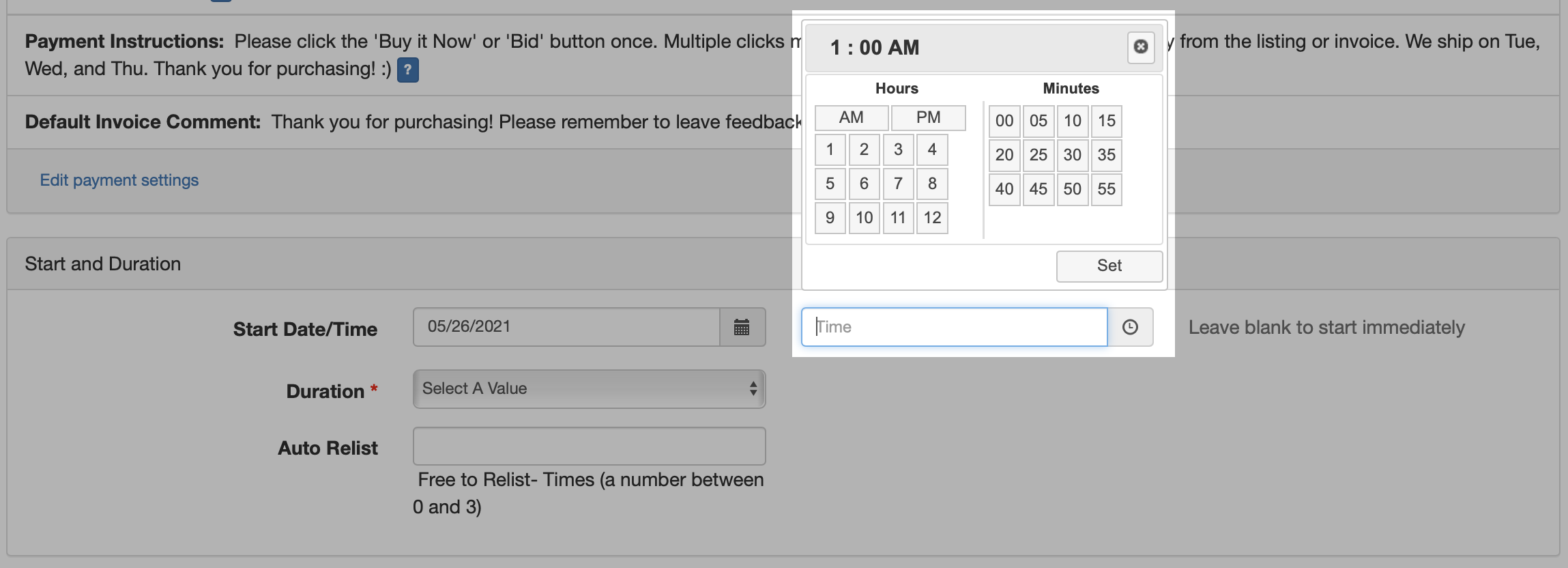
- Your Start Time is now set:
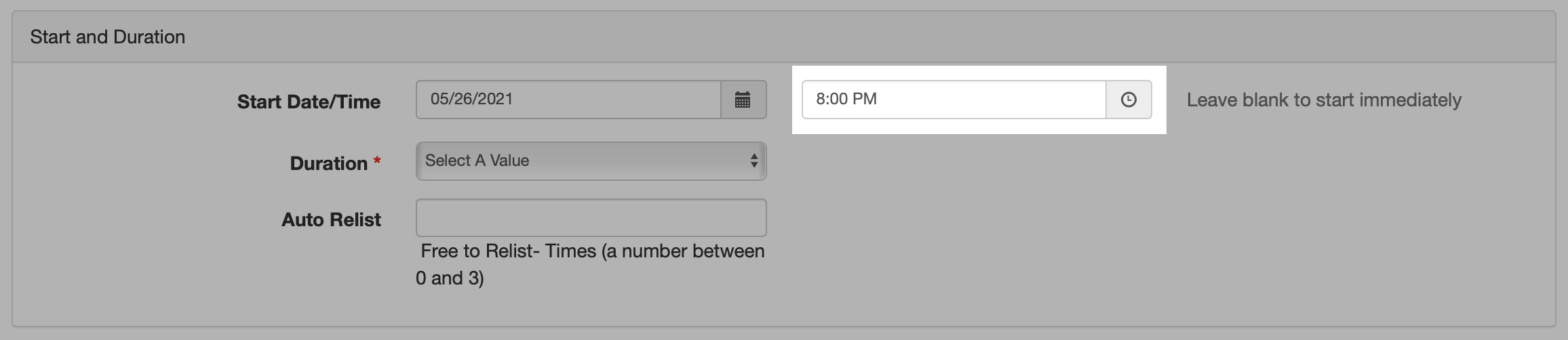
- Place your cursor into the Time box again. The Set Time dialog will reappear. You've already set the Time so ignore it and highlight or delete the last digit (minutes) of the Start Time:
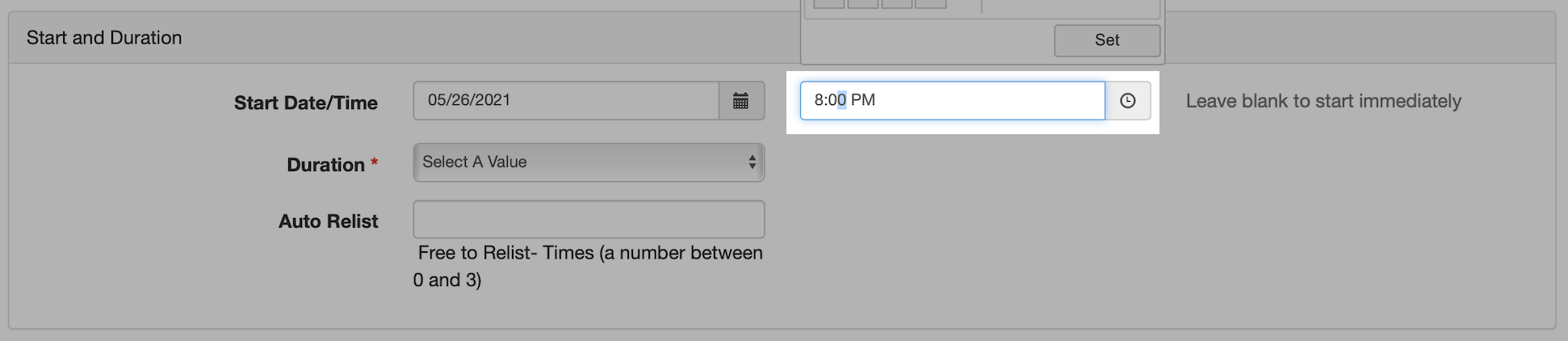
- Using the keyboard, type the minute you would like the auction to begin and click outside of the Time box as shown in the illustration below. Do not press the Set button again:
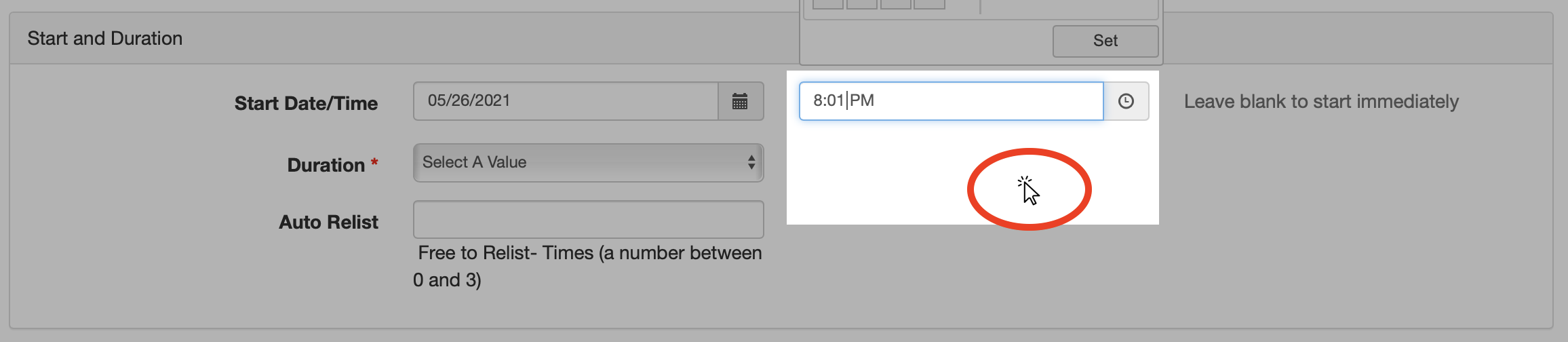
- Finish creating the listing and press the blue Create Listing button on the bottom of the page. The listing is now scheduled and will appear in the Listings > Scheduled area of your account. Create subsequent listings, in the same manner, remembering to stagger the starting time to suit your needs. If a mistake is made you can always edit any portion of a scheduled listing before it starts. Be sure to review the start times of your listings before they go live:

Q. Can I edit a listing after it has started?
A. Yes. Some listing fields can be edited after your fixed-price or auction listing has started.
- Any Scheduled, Draft, active Fixed-Price listing without a sale, or active Auction listing without bids:
- All fields can be edited.
- Active Fixed-Price listing with sales:
- Append a note to the Item Description
- Change the Quantity
- Start accepting offers
- Add or remove images
- Add a YouTube video
- Add Listing Options
- Edit Shipping details or Local Pickup options
- Change the Duration of a listing
- Active Auction with bids:
- Append a note to the Item Description
- Add or remove images
- Add a YouTube video
- Add Listing Options
- Edit Shipping details or Local Pickup options
Q. How can I edit something after my listing has started?
A. Go to your listing and click Edit. On the next screen edit the desired fields or append the item Description. Scroll to the bottom of the page and click Save. Please remember; even when allowed, editing listing fields or appending an item Description may give bidders or potential bidders (in the case of an active item saved on a Watch List) the opportunity to cancel their bid.
Q. How can I edit my ended listing?
A. Ended listings can't be edited. A seller can Relist an unsuccessful ended listing, or, List Similar.
- Relist - The listing will start right away with no opportunity to edit.
- List Similar - A seller has the opportunity to edit everything including the listing type (auction or fixed-price), duration, title, item description, etc.
Q. What is the difference between List Similar and Relist?
A. List Similar creates a copy of the listing and the original ended listing stays in your account. Relist quickly resets an unsuccessful listing (the bid or purchase history is lost) and the listing is immediately reactivated.
Q. My listing ended without a sale. How do I Relist my unsuccessful item?
A. Unsuccessful items can be relisted directly from the ended listing page by pressing the Relist button. Sellers can also select Relist from the gear icon ![]() of Unsuccessful or Ended listings.
of Unsuccessful or Ended listings.
When listing similar or relisting, please be aware:
- when your item has been relisted the list of bidders or purchase history from the prior listing will disappear and can no longer be accessed, and
- listing similar or relisting will duplicate listing upgrades from the previous listing. That means listing upgrade fees from the previous listing will carry over to the new listing. If you would like to remove listing upgrade fees please be sure to List Similar and uncheck the appropriate listing upgrade boxes on the Create Listing page before activating the item.
Q. My listing ended. Should I Relist or List Similar?
A. Unsuccessful listings can be relisted. If a seller would like to list a similar item, change something in the listing, or duplicate some but not all listing details, they should select List Similar instead.
Q. Is there a fee to relist my ended item?
A. When an auction listing is created sellers can select to relist an unsuccessful item up to 3 more times for free. That means when an auction item doesn't sell, the item will automatically relist for free for the number of times selected by the seller. When an auction item is manually relisted by the seller or the seller chooses to List Simar, a listing fee will apply.
Q. What is the correct way to list multiple varieties of cuttings or bundles of cuttings for each variety?
A. The best way to list multiple varieties or bundles of cuttings for each variety is to create a separate listing for each item. Creating a separate listing for each item give sellers the most flexibility.
Alternatively, sellers can create a single listing for 'bundles' of cuttings of each variety. Ex: 3 cuttings of Brown Turkey, 5 cuttings of Ronde de Bordeaux. Add the correct number in the "Number of Cuttings per Purchase" field on the Create Listing page. That will be the number of cuttings a customer will receive with each purchase. In the previous examples a seller would put 3 in the field for Brown Turkey and 5 in the field for Ronde de Bordeaux. Add the number of bundles or 'sets' of cuttings you have on hand in the "Quantity" field. In the examples above, if you pruned 30 cuttings of Brown Turkey and are selling sets of 3 cuttings, you will have an inventory of 10, so you will put the number 10 in the "Quantity" field on the Create Listing page.
Q. Isn't it easier to create a generic listing for all of my plants or cuttings?
A. No. "You Pick" listings or listings asking potential customers/bidders to contact the seller with a wish list will be ended and the seller's account will be suspended.
Q. What is a Reserve Price listing and how do I create one?
A. You will see two different types of auctions running on figBid, Reserve and No Reserve. Both will be clearly marked. A Reserve is the lowest price a seller is willing to accept for an item. When a listing ends without meeting the sellers' Reserve price, the seller is not required to sell the item. When an auction listing is identified as No Reserve the seller has not set a minimum price and the item is sold to the highest bidder.
When creating a listing enter the starting bid. In the next box enter your Reserve price.
Q. Can I edit or remove a Reserve price?
A. Once an auction has started and there are active bids you cannot change or remove the Reserve Price. If a Reserve Price has been set too high you can lower the Reserve to the current bid. Lowering the Reserve to the current bid protects the integrity of the auction and ensures the next bid placed will become the winning bid. Please contact us if you'd like to lower the Reserve Price to the current bid.
If your auction with a Reserve Price has started and there are no current bidders you may end the auction. Please contact us if you'd like end a Reserve Price auction with no bidders. All listing fees continue to apply.
Q. How do I allow potential buyers to make an offer for my item?
A. Potential buyers have the option to make an offer for fixed-price (Buy it Now) listings only. Sellers are not allowed to accept offers for auction-type listings. When creating your listing simply place a check-mark in the box Accept Offers located in the Set Your Price box on the Create Listing page 2 of 2.
Q. How do I allow potential buyers to make a Quick Bid on my auction-style listing.
A. You don't have to do anything special to make the Quick Bid feature appear. The Quick Bid button will automatically appear on all auction-style listings.
Q. While making a purchase a buyer's account was temporarily suspended and now the buyer wants me to honor a discount that was offered in the listing. Do I have to honor the discount?
A. There may be an occasion where a buyer's purchasing privileges will be temporarily suspended. This may occur before or after an invoice is paid. When purchasing privileges are restored, we ask that sellers honor any listing discounts. When listing discounts are not honored the buyer will reserve the right to cancel their purchases without penalty.
Q. How do I pay for a listing I've won?
A. You can pay for items using PayPal, a credit, or debit card. Review the listing to see the seller's acceptable payment methods and message the seller with any questions BEFORE bidding or buying.
Pay for Buy it Now items by pressing the Confirm & Pay button during checkout. Pay for won auctions or items added items to the shopping cart by pressing the shopping cart icon and checking out with each individual seller. Click the "Pay Only This Seller" link or press the Checkout button on the same page. Buyers can also go to the Purchase Invoices section of their figBid account to select the invoice they'd like to pay. Press the Checkout button next to the invoice or select the invoice and press the Checkout button at the top of the page.
After paying you'll receive an email letting you know the payment was successfully received.
Q. I don't have a PayPal account. How can I pay for a listing that I've won?
A. If you don't have a PayPal account you can still pay your seller by credit or debit card through PayPal. Find the Pay with Debit or Credit Card button on PayPal. Fill in the details, confirm your order, and click the Pay Now button. After paying by credit card you'll receive an email letting you know the payment was successfully received.
You can also request your seller begin using Stripe.com to accept credit card payments.
Q. Why do some figBid sellers accept PayPal and Credit Cards and others only accept PayPal?
A. All sellers can accept a credit card as payment through PayPal. Some sellers also have an account with Stripe.com that allows them to accept only credit cards. Some sellers have both.
Q. How do I delete a credit card saved to my account?
A. Go to the Credit Cards section of your account and press the Delete button next to the credit card you'd like to remove.
Q. What if a seller asks me to pay using PayPal's "Friends and Family" option instead of paying through figBid?
A. It is against figBid's policy to ask a buyer to pay for an item through PayPal's Friends & Family option. It's also against figBid's policy for buyers to offer payment through PayPal's Friends & Family option. We understand that figBid's community consists of friendly collectors and horticulturists who interact with each other almost daily through social media platforms or internet forums. However, buyers should be aware they will not be covered by PayPal's Purchase Protection and won't be afforded any protection available through a credit card company when a payment is not processed through figBid. Additionally, should any problem arise as a result of the purchase, figBid will not step in to help.
Q. How do I collect payment from the buyer?
A. Payment terms are set in every figBid listing. figBid allows payments to sellers through PayPal and credit cards. figBid discourages all other forms of payment. Sellers can add PayPal.com or Stripe.com account details to the Payment section of their figBid account. Buyer payments are automatically deposited into the seller's PayPal or Stripe account.
Q. How do I make PayPal the preferred method for collecting payments from buyers?
A. Visit the Payment section of your figBid account. Put a checkmark in the box to accept PayPal, enter your PayPal email address, and press the Save button.
Q. I don't have a PayPal account, can I still sell on figBid?
A. Yes. Open an account at Stripe.com and connect your Stripe account with figBid to accept credit card payments. See "Can I accept credit card payments for my figBid sales?" below.
Q. Can I accept credit card payments for my figBid sales?
A. Yes. By accepting credit card payments your buyers will see a dedicated button to pay you by credit card without having to go through PayPal. It only takes a few minutes to set up and anyone can do it. If you haven't already, go to Stripe.com and open an account. Stripe.com is safe and secure and the most trusted credit card payment processor allowing merchants to accept credit card payments online and via its mobile applications. Connect your Stripe account to figBid in the Payment section of your figBid account and you're done. You can now accept credit card payments for figBid sales.
Q. How do I know when the buyer has paid me?
A. You should receive an email advising you that your buyer has paid an invoice. Visit your Sales Report to confirm. Scroll to the sale and look for the Paid stamp located in the column to the right. Alternatively, you can view the invoice to see if it's marked Paid or log in to your PayPal or Stripe account to review transactions and check for funds.
Q. How do I refund my buyer?
A. All refunds are handled by the seller. Sellers must log in to their PayPal or Stripe account, go to the transaction and press the "Refund this Payment" button.
Q. What happens if my buyer doesn't pay for an item?
A. Sometimes, legitimate circumstances come up that force a buyer to pay late or not complete a transaction at all. This is rare but it does happen from time to time. Additionally, bidders will place Max Bids days before an active auction ends and figBid's software will Proxy Bid for that bidder. When the bidder becomes a winner they may be away from a computer or smart device and have forgotten about placing the bid at all.
Great buyers are just as important as great sellers. When using figBid to purchase, registered users enter into a binding agreement to pay sellers. Although most figBid buyers pay immediately, it is customary to wait at least 48 hours after a sale before payment can be expected. Within that time, figBid expects a seller to email an invoice at least twice and send a friendly payment reminder through the figBid messaging system to the buyer at least once. When the buyer has not responded after 48 hours and those three attempts, please contact figBid immediately. In these instances, never void a sale or delete an invoice without contacting figBid first. figBid sends auto-reminders for payment daily but also needs the opportunity to personally contact a buyer and recover funds for you. All purchase documentation matters. Barring exceptional circumstances, buyers who fail to pay a seller will be suspended from using figBid. Please review more detailed information about non-paying bidder's and buyer's, and figBid's User Agreement.
In all instances, figBid will not intervene or attempt to recover funds for a sale older than 30 days or when payment for the transaction has occurred outside of figBid.
Q. A buyer did not pay for an item I've added to the Sales Invoice but does NOT have a figBid listing number. Can figBid help me collect payment?
A. We understand good sellers will sometimes make additional sales. But, figBid will only intervene or help recover funds for sales of items with a figBid listing number. That means when a seller creates a listing for a Hardy Chicago fig tree, upsells a Black Madeira fig tree, and the buyer decides not to pay, figBid will only intervene or help recover funds for the Hardy Chicago sold in the figBid listing. That also means when a seller creates a listing for 2 Hardy Chicago fig tree cuttings, upsells or makes a deal for 3 Hardy Chicago fig tree cuttings and the buyer decides not to pay, figBid will not intervene or help recover funds at all. In both scenarios, the seller is still liable for all figBid fees even if the buyer does not pay.
Q. What are the Invoice messages Awaiting Payment Confirmation and Payment Pending Seller Acceptance?
A. Buyers and sellers may see either of these messages on the Sales Invoice for any of the following reasons:
Sellers
- It’s the first payment you receive in your PayPal account.
- You don’t have an active currency balance in the currency sent.
- You’ve chosen not to automatically accept payment in the currency the payment was sent.
- You only have a credit card linked to your PayPal account
- Your PayPal email address on file with figBid is incorrect.
- The Buyer did not checkout through figBid and sent a manual payment to the wrong PayPal address.
Visit PayPal.com, log in your account and review your settings.
Buyers
- Be sure to check-out using the link on the listing or purchase invoice.
- Notify your seller about the message ASAP.
- If the Invoice message does not resolve within 48 hours please contact us.
Q. I saved the incorrect PayPal email address into my figBid account and the buyer paid. The status of the invoice is now "Pending". What should I do?
A. Here's what to do when the buyer pays the incorrect PayPal email address:
- Contact the buyer and ask them to cancel the payment through PayPal. Follow this link to PayPal for instructions.
- Mark the invoice as Paid. This will add a manual payment to the invoice.
- Mark the invoice as Not Paid. This will remove the manual payment you've just added.
- Remove all items from the invoice by pressing the Remove button next to each item.
- Go to your Sales Report.
- Find the item and press the Create Invoice button.
- Add more items purchased by the same buyer, if necessary, by pressing the Add or Add All button.
- Email the new invoice to the buyer by pressing the Email Invoice button.
Q. How do I block/unblock another figBid user from bidding, purchasing my item, or messaging me?
A. Go to Listing Preferences > Manage Buyers > Block figBid Bidders/Buyers. Enter the username of the figBid member you'd like to block in the box next to figBid Username to block. Click the Add button. To unblock a figBid member and allow a user to bid, purchase your items, and message you, simply click and highlight the username in the box next to Blocked. Click the box marked X and the figBid user is now unblocked.
Q. How do I block/unblock a location that I won't ship to?
A. Go to Listing Preferences > Manage Buyers > Blocked Locations. Click the box and select the locations that you won't ship. To unblock a location simply click the X next to the location name and the location will be deleted from your list.
Q. Can figBid users with a shipping address in a location that I don't ship still message me?
A. Yes, figBid users with a shipping address in a location that I don't ship can still message you.
Q. What is the Blocked Locations Exemption List?
A. The Blocked Locations Exemption List allows specific figBid members to buy from you even if their location appears in your Blocked Locations list. You can add or delete exemptions at any time. To exempt a member, enter the member's username in the text box and click Add. Click Save to save the list. To remove members from the exemption list, select the members' username from the Exemption List, click the X, and click Save. Note: Usernames are validated against the site's membership list. You cannot save a username that does not exist in the system.
Q. The relative or friend of a user I blocked has purchased my item. Do I have to complete the sale?
A. Yes, the sale creates a contract and you are obligated to complete the sale even when the seller believes the buyer should have been blocked. figBid does not agree with blocking anyone but realizes the tool may be necessary for certain instances. figBid users who choose to use the blocking tool will do so at their own discretion and risk. figBid will not be responsible to enforce blocking any other bonafide figBid user in good standing from buying from you, except the user you've specifically blocked. That is the sellers' own responsibility. There are no exceptions.
To that end, figBid is always here to help every registered user. If at any time a user feels they are the target of malicious intent or manipulation by any other figBid user please contact figBid admin right away with the details. Please see figBid's Terms & Conditions for further information.
Q. Can I use figBid's blocking tool for a reason it was not intended?
A. No. figBid's blocking tool was developed to help protect users from potential negative interactions with other figBid users and cannot be used for any other reasons. To that end:
- Blocking a non-paying bidder or user who sent a negative message is fine.
- Blocking a user because they're a figBid seller or to create a monopoly or copyright is not okay.
In any case of manipulation, figBid will determine if blocking interferes with the original intention of the blocking tool.
Q. How are invoices created?
A. Invoices are automatically created when an auction is won or a Fixed Price item is purchased. Sellers can view active Sales Invoices by going to My Account > My Account Home > Listings > Invoices. Buyers can view active Purchase Invoices by going to My Account > My Account Home > Bidding > Invoices.
Q. How do I create and email an invoice for a sale?
A. To create and send an invoice for items purchased through a bonafide figBid listing:
- Select My Account at the top of the page, and go to My Account Home.
- On the left side of the page under Listings, select Successful.
- Click the Gear Icon on the right side of the successful listing. Then click Create Invoice, or
- Place a checkmark in the box of the listing you wish to create an invoice for and click Create all Invoices on the top right.
- On the left side of the page under Listings, select Invoices.
- Put a checkmark in the box of the invoice(s) you've created and click the Email button, or
- Click on the invoice number and select Email from the choices on top.
Q. Can I create a new invoice for an item that didn't sell through a bonafide figBid listing?
A. No. Invoices are automatically generated when a figBid user wins an auction or makes a purchase from a fixed-price listing. Please remember that selling an item that was not invoiced is against figBid's policy. When a customer wants to purchase an item or additional items simply create a fixed-price listing and give the customer the listing number.
Q. A Checkout button is not appearing on the invoice or listing. Where is it?
A. Sellers must have a valid PayPal account in order to take advantage of the Instant Checkout feature. If you don't have a PayPal account please visit www.PayPal.com to open an account. Come back to figBid and follow the instructions below to add PayPal to your figBid account and you'll be set.
To add PayPal to your figBid account go to My Account > My Account Home > Listing Preferences > Payment. Put a checkmark in the box to Accept PayPal and click Save. The Checkout button will now appear on the invoices and successful listing pages.
Q. How do I combine multiple invoices for the same buyer?
A. Go to your Sales Invoices and follow these steps to combine multiple invoices for the same buyer:
- Go to the latest invoice and remove all the items from the invoice by pressing the Remove button found next to each item. The invoice will disappear when the last item is removed.
- Open the next invoice and press the Add or Add All button to add the items removed from the previous invoice.
- Follow steps 1 and 2 to combine additional invoices.
- When all invoices have been combined you can email a new invoice to the buyer by pressing the Email Invoice button at the top of the page.
Q. How do I mark an invoice as shipped or paid?
A. On the left side of the page under Listings, select Invoices. Put a checkmark in the box of the invoice(s) you've created and click the Mark Shipped or Mark Paid button. Or, click on the invoice number or select View Invoice and select Mark Shipped or Mark Paid from the choices on top.
Q. How can I view invoices for items I've purchased?
A. To view any of your purchase invoices go to My Account > My Account Home > Bidding > Invoices.
Q. How can I edit an invoice?
A. To edit an invoice go to My Account > My Listings > Listings > Sales Report. Click on the invoice number:
- Edit an invoice BEFORE it's paid:
- Remove unwanted items. Press the Remove button next to the item. Caution: When the last item on an invoice is removed the invoice will be deleted but can potentially still remain active for the buyer. If you need to generate a new invoice see the FAQ above, Can I manually create and send an invoice for a sale? If you want to void the sale and delete the invoice please see FAQ, How do I void a sale?
- Add a Credit or Debit adjustment with a description.
- Add comments. These comments will be shown on the invoice to the buyer and seller.
- Edit an invoice AFTER it's paid:
- On the top right of the invoice press the Mark Not Paid button.
- Follow the directions above to Edit an invoice before it's paid.
- If necessary, press the Mark Paid button when you're finished editing.
Q. How do I remove an item from the invoice?
A. See FAQ above How can I edit an invoice?
Q. How do I delete the invoice?
A. See FAQ above How can I edit an invoice?
Q. My customer made a partial payment for a purchase and their PayPal account is rejecting further payment for the same invoice. The invoice now states "Pending Seller Acceptance" or "Partial Payment" and I can't complete the sale. What should I do?
A. There are a few instances where this may occur:
- PayPal will not allow two payments for the same invoice - a buyer makes a purchase, pays for it right away, continues to shop from the same seller, and makes a second purchase before payment for the first has posted back to figBid.
- The seller has an expired credit card on file with PayPal - this may happen with PayPal accounts funded only by credit card.
- The seller is new - can be annoying but a good security feature by PayPal.
- The seller was flagged by PayPal for some other reason - can be anything but most of the time it's due to a stale PayPal account, email address discrepancy, or PayPal account owner needs to agree to a new set of Terms & Conditions.
In all events please Contact Us right away.
Q. How do I print an invoice?
A. You can print Sales or Purchase invoices by clicking the Print Invoice button located on the top right of every invoice.
Q. How do I void a sale?
A. Please see How do I void a sale? in the seller FAQ's.
Q. How can I archive an invoice or listing?
A. Archiving an invoice or listing is simple and a very useful tool. Functionality is the same in Listings > Successful or Listings > Invoices. Archiving a listing or invoice removes it from the list. You are still able to access all archived information through your Sales Report. You can restore your archived listings/invoices by changing your View to Archived. When viewing the Archived listing/invoice simply select the checkbox and press the Restore button. The previously Archived listing/invoice goes right back to its original place.
Q. How do I add a shipping method to my listing?
A. IMPORTANT - In order to correctly calculate and collect a payment you must add a shipping method to your listing. On Step 2 of the Create Listing page:
- Click the drop-down menu and select a shipping method. Select Priority or First Class for USPS Priority and First Class options, or Other for UPS, FedEx and everything else.
- Enter the cost for the shipping method you've chosen. If you are not familiar with shipping packages, you can visit the appropriate website to help you calculate shipping costs.
- If shipping is free, place a check-mark in the box Free Shipping.
- IMPORTANT - Be sure to click the 'Add' button. The software will automatically add your desired shipping method and shipping cost to your listing and all invoices generated from your listing. Also, invoices that do not contain the same shipping method will not automatically combine for the same buyer. ie: Invoices with Priority shipping will combine with other invoices for the same buyer that contains Priority shipping. Invoices with First Class shipping will combine with other invoices for the same buyer that contain First Class shipping. An invoice that contains Priority shipping will not combine with an invoice for the same buyer that contains First Class shipping.
Q. How do I automatically combine shipping for multiple purchases by the same buyer?
A. Shipping can automatically combine for multiple purchases of the same item, or different items shipped by the same method. To automatically combine shipping charges for additional purchases by the same buyer, enter the Combined Shipping amount in the appropriate box on the Create Listing page. If shipping additional items for free, enter '0'.
- Example - Seller lists Item A for $10 and sets a Priority shipping Cost for $5. Seller also offers Items B and C for the same price and enters Priority Combined Shipping of $1 for each item. The buyer purchases Items A, B, and C. Since all three items will be shipped via Priority shipping, the buyer would receive an invoice for $37 which includes $30 for Items A, B and C, and a total shipping charge of $7.
Note: When a buyer purchases multiple items, the listing with the highest initial shipping COST is used as the base shipping cost, with the ADDITIONAL COST added according to each combined item.
Hint: Some sellers carry multiple items with multiple shipping methods all the time and will use the Other shipping method for all items instead of Priority or First Class. In this instance, all of your items will combine into one invoice. Simply explain the shipping method in the Item Description.
IMPORTANT - Be sure to click the 'Add' button. The system will automatically add the desired shipping method and amount to your listing and any associated invoices. Also, invoices that do not contain the same shipping method will not automatically combine for the same buyer. ie: Invoices with Priority shipping will combine with other invoices for the same buyer that contains Priority shipping. Invoices with First Class shipping will combine with other invoices for the same buyer that contain First Class shipping. An invoice that contains Priority shipping will not combine with an invoice for the same buyer that contains First Class shipping.
Q. I have to adjust the shipping charge on an invoice. What should I do?
A. Only unpaid invoices can be adjusted. Once an invoice has been paid please see figBid's FAQ above, "How can I edit an invoice?" After an invoice is created the only way to adjust a shipping charge is to add a credit or debit to the invoice. Go to your invoices and select the invoice you'd like to credit or debit. On the invoice select the type of adjustment, Credit if you are adding a credit amount for shipping, or Debit if you are charging the customer more for shipping. Enter the dollar amount in the "Amount" field, add a description in the "Description" field, then press the "Add Adjustment" button. figBid will automatically add the adjustment to the invoice an update the total. Remember to email the new invoice to the buyer by pressing the "Email Invoice" button on top of the invoice.
Q. Can I buy and print a shipping label directly from figBid?
A. figBid does not sell shipping labels. But sellers can purchase and print a shipping label from PayPal directly from the figBid sales invoice by pressing the Print Shipping Label button. The buyer's shipping details will already be entered into PayPal for you. Simply enter the package details and purchase the label.
Q. How can I notify a buyer of the tracking number?
A. Sellers can easily add a tracking number to any sale and the buyer will receive an automated message containing the tracking details. Go to your invoices and press the Add button next to the invoice of the customer you want to receive tracking details. When the window opens, simply key-in or paste the tracking number into the appropriate field. If the buyer has more than one invoice you can open the drop-down menu and select more invoices to be associated with the same tracking number. Sellers can also paste a link to tracking in the appropriate field, or add an additional tracking number for the same purchase. When you're finished just press the button, "Save and Notify Buyer." The buyer will receive an automated message with tracking details.
Q. Can I send my customer an automated shipping notification even though there are no tracking details?
A. Yes, you can send customers an automated shipping notification even though there are no tracking details. Go to your invoices and place a checkmark in the "Tracking not required" box next to the invoice of the customer you want to receive a shipping notification. That's all there is to it; figBid will automatically send a friendly "shipping" notification to the customer. If you've made a mistake and accidentally added a checkmark to the "Tracking not required" box it's no big deal, simply click the checkmark. The checkmark will disappear and you can now add a tracking number for the purchase.
Q. The PayPal address is different from figBid's address. Which address should I ship to?
A. Sellers may ask buyers for an explanation but always ship to the address on file with PayPal. Shipping to the address on file with PayPal offers the best protection for buyers and sellers.
Q. A buyer has asked me to ship their purchase to an address other than figBid or PayPal or out of the US. What should I do?
A. Buyers are not allowed to ask a seller to ship their purchase to an address other than a verified address on file with PayPal. Sellers must strictly adhere to this guideline. Sellers will ship to an address other than a verified PayPal address at their own risk. Additionally, sellers should not directly ship plant material outside the US. If a buyer wants their purchase shipped outside the US please contact us right away.
Q. The address I'm shipping to is a third-party who will forward the package to the buyer outside the US. Is this legitimate?
A. Yes. Some non-US buyers will make purchases within the US and have their purchases shipped to a third-party business who will forward the merchandise to the buyer. These businesses are known as 3rd Party Shippers, Point to Point Shippers, Drop Shippers, Bulk Freight Shippers, Express Courier, Freight Forwarder, Package Consolidator, Ocean Freight, LCL or FCL Cargo, or any other name which designates the business as a service for collecting packages to be shipped overseas. While this is perfectly fine, sellers should take precautions to protect themselves after they become aware they may be shipping to one of these companies. Be sure to communicate with a buyer via the figBid messaging system, and the buyer understands their purchase will only be covered by insurance or return policy up to the time of delivery to the US address. In addition to communicating via the figBid messaging system, sellers should append a note to the bottom of the purchase invoice.
Q. How can I offer discounted shipping to buyers of multiple items?
A. When creating your listing enter the combined shipping amount in the Combined Shipping box. If shipping additional items for free, enter '0'. Be sure to click the 'Add' button to add the shipping to your listing.
Q. I heard expanding foam is a great way to secure my fig tree in the shipping container. Should I use expanding foam?
A. The use of expanding foam is becoming more popular. Some buyers love it and some hate it. Always practice before securing a fig tree in a shipping container with expanding spray foam. The benefits are obvious:
- lightweight
- very easy to use
- economical
- provides the highest level of safety for your fig tree
The issue is unpacking. Unpacking a fig tree secured in a shipping container with expanded spray foram is very difficult. Sellers should warn potential buyers right in the body of the item description before they bid or buy. Sellers should also email unpacking instructions to buyers
Q. What is Route Insurance?
A. Route insurance is a service that offers protection for packages and shipments beyond what the standard shipping carrier offers.
Q. Why did figBid partner with Route Insurance?
A. Dealing with shipping carriers can sometimes be a nightmare. figBid has been doing this for a long time and we understand the frustration caused by a lost, damaged, or stolen package. So, figBid partnered with Route to provide a quick and easy solution for customers who experience problems with their shipment.
Q. How does Route protect me and my purchase?
A. When Route insurance is purchased, Route will protect you and your purchase against issues like theft, damage while in transit, or loss during shipping by processing a refund or reordering a replacement for you.
Q. How Does Route Work?
A. If your Route protected order ends up lost, damaged, or stolen, Route’s expert support team helps ensure that your order gets replaced or refunded as preferred. Claims will be reviewed for approval within 1-2 business days from filing.
Q. Is my purchase through figBid automatically protected by Route?
A. No, your purchase through figBid is not automatically protected by Route. In order to receive Route’s superior protection you must add Route insurance to your purchase during checkout.
Q. How do I purchase insurance so my order can be protected by Route?
A. Great question! The option to purchase Route's protection has been added to figBid's checkout page. When you reach the checkout page you'll see the option to add Route protection and review the cost. Press the button and Route will automatically be added to your total. Complete checkout and that's all; your package is protected.
Q. I purchased Route insurance during checkout. How do I file a claim?
A. If you’ve purchased Route insurance and need to file a claim you can visit Route’s website at Route.com, or simply click here to file a claim now. You can also file a claim from Rout’s app. If you’ve not already downloaded Route’s mobile application please download it here.
Q. I purchased Route insurance and my package was successfully delivered. Can the cost of Route’s insurance be refunded?
A. Once Route’s services have been utilized and your package(s) have been successfully delivered, Route’s insurance is not eligible for a refund.
Q. I purchased Route insurance and my order was cancelled before it was shipped. Can the cost of Route’s insurance be refunded?
A. Yes. If you paid for Route insurance and your order was never shipped the seller will refund the Route fee back to your original form of payment.
Q. I purchased a Pickup Only item from a seller. Can I purchase Route insurance for this item?
A. No. Items listed as Pickup Only are not eligible for Route protection.
Q. How Do I File a Claim for my Lost, Damaged, or Stolen Order?
A. Filing a claim for a lost, damaged, or stolen order is easy. After you’ve insured your purchase with Route at checkout, Route will send you a confirmation email with a link to file a shipping issue. Simply click the link in that email to get started.
You can also file a shipping issue on Route’s app (easiest) or via the web here. To file a claim, you will need your order number OR Route ID number and the email address that was attached to the order.
If you haven’t already you can download Route’s app here.
Q. How does Route process my refund or reorder?
A. Route processes refunds and reorders as follows:
Refund
When refunding an item, Route covers the subtotal of the order. Shipping costs, taxes, and Route premiums are not included. Refunds will be made to the original payment method. You can expect to see your refund in 5-7 business days. In the case Route is not able to offer a refund to your original form of payment, they will offer a prepaid MasterCard or PayPal refund as an alternative option.
Reorders
Depending on in-stock availability, Route will attempt to reorder the item (unavailable items will be refunded). Shortly after Route has processed your reorder, you will receive a confirmation email from the retailer that includes the new order number and receipt of purchase. Once the retailer fulfills the order, you will receive another email with tracking information. The new order will also be covered by Route Package Protection.
Q. When Should I File a Claim?
A. File a claim with Route when:
Lost Item
An item is considered lost if it never is reported as delivered. This can also include if your order has been stuck in any shipping state OTHER than "delivered" You may report an order issue if enough time has been allowed for delivery to take place and it's well past the expected delivery date, or if your order is stuck in a shipping state other than "delivered".
Order issues are considered "lost" after 7 days without a tracking status update (20 for international) and must be filed no later than 30 days from the last update.
On orders with an Estimated Delivery Date (EDD), please file within 2-30 days of the EDD.
Damaged Order
Report an issue right away if your item arrives damaged, unusable, or in an otherwise unacceptable condition. Include pictures of the item(s) and packaging. Damaged packages must be filed within 15 days from the date it was marked as delivered.
Stolen Package
Order issues for packages marked "delivered" yet not received, and where there is no evidence of “porch piracy,” must be made 5 days after “delivery date,” but no longer than 15 days to ensure it was not mis-delivered or easily found around the premises.
Q. Where can I find help from Route?
A. Additional help and all of Route’s policies are listed here.
Q. My order never arrived. What should I do?
A. No worries. If you purchased Route protection at checkout we have you covered. Start processing your claim through Route here.
Q. My order arrived damaged. What should I do?
A. No worries. If you purchased Route protection at checkout we have you covered. Take plenty of photos of the damaged item and shipping container. Then go here to start processing your claim through Route.
Q. What are Route’s Terms and Conditions?
A. Route’s terms and conditions can be found here.
Q. Is Route a Licensed Insurance Company?
A. Of course! Route is a licensed insurance company with SEG Insurance Ltd. as its partner.
Q. How much does it cost to sell on figBid?
A. It costs $0.25 to list an item in any category, in any format, plus a 4% Final Value Fee. Final Value Fees are assessed on the final price of the item sold only and are not assessed on shipping charges. The minimum Final Value Fee is $0.25. Optional Listing Upgrades are available for selection when the seller is creating a listing. Optional Listing Upgrade fees are renewed monthly. The Optional Listing Upgrade fees are as follows:
|
Optional Listing Upgrade |
Fees |
|---|---|
| Homepage Featured | $ 1.00 |
| Bold Listing | $ 0.10 |
| Highlighted Title | $ 0.10 |
| Sub-Title | $ 0.10 |
| Good Till Canceled | $ 0.50 |
| Sale | $ 0.25 |
Sellers can create a percentage-off or dollar amount price reduction for their active fixed-price listings. The fee to create a sale costs $0.25 per listing and is payable whether the item sells or not.
Q. Why does figBid charge a 4% Final Value Fee?
A. figBid is a niche, scaled-down, auction site that operates smoothly and efficiently with fewer bells and whistles than competitors. Due to figBid's efficiency, our operating costs continue to be much lower than competitors. At this time figBid does not have any margins and certain features figBid wants to continue offering, free of charge, but come with a small operating cost. The 4% Final Value Fee covers the cost to operate those features now and into the future.
Q. How does 'Good 'til Canceled' Work?
A. The 'Good 'til Canceled' Optional Listing Upgrade does not apply to auctions. Sellers can make a fixed-price listing remain active until you end the listing, figBid ends the listing, or all the items are sold. 'Good 'til Canceled' is an Optional Listing Upgrade that must be purchased (Please see the FAQ for fee amounts.) figBid listings activated with the 'Good 'til Canceled' Optional Listing Upgrade will be renewed monthly and the 'Good 'til Canceled' fee will apply. figBid sellers who choose to purchase the 'Good 'til Canceled' Optional Listing Upgrade will have the following benefits:
- No new listing fees.
- More sales opportunities than any other fixed price duration.
- GTC Fixed-price listings are automatically renewed.
- Retain the same item number.
- GTC item remains active for watchers.
- View count and sales history are not lost and will always increase.
- Seller can maintain inventory infefinitely.
- GTC item maintains the same URL so shared links (social media, forums, email, blog, etc) remain active and never change.
- Fixed-price GTC items are indexed by search engines making all of your items easier to find on the internet.
- SEO authority accumulates over time which results in increased sales.
Good 'til Canceled listings will be reviewed by figBid's staff on a monthly basis.
Q. Where can I find Site Fee Invoices?
A. To see your current Site Fee Invoice go to My Account > My Account Home > Site Fees > Current. To see your past Site Fee Invoices go to My Account > My Account Home > Site Fees > Past.
Q. I made an additional sale that was not automatically invoiced. Do I still have to pay seller fees for that sale?
A. Yes. Final Value Fees will be assessed for any sale or additional sale that were not automatically invoiced by figBid. Thank you for being a great seller.
Q. Are Listing Fees the same as Final Value fees?
A. No, Listing Fees are not the same as Final Value fees. figBid charges seller's a Listing Fee when they create a live listing on figBid. figBid also charges a Listing Fee for listing upgrades such as Hompage Featured and Bold Listing. See How much does it cost to sell on figBid? Final Value fees are assessed when your item successfully sells.
Q. How do I pay my Seller Fees?
A. Seller fees are automatically collected on the 2nd day of every month from the credit card saved to your account.
Q. How do I add a credit card to my account for payment of Seller Fees?
A. Go to My Account > My Account Home > Credit Cards. Press the Add New button, enter your credit card credentials and press Save.
Q. figBid used to use PayPal to collect Seller Fees and now I have to add a credit card in order to sell. What happened?
A. figBid is growing at a very fast pace. PayPal is a great company to work with and collection of seller fees by PayPal worked well until it became a burden on staff. Unfortunately, PayPal does not process payments for site fees in the same manner as payments for purchases. That means seller invoices must be processed manually. In order provide the same level of great service for figBidders we had to move collection of seller fees to a company that can handle it for us. That company is Stripe. Stripe has been around since 2009 and built one of the best reputations for credit card safety in the business. The time saved by using Stripe will be reinvested where it should be; serving great figBidders.
Q. How will a payment to figBid appear on my credit card statement?
A. Charges to your credit card will appear as "figBid.com", "figBid", or "FIGBID".
Q. I have outstanding seller fees but my credit card was not charged?
A. Stripe may decline to process your credit card because it's expired or some bit of information doesn't match. Your credit card will also be declined if the payment to figBid isn't at least $0.50.
Q. Once my credit card is saved to pay for Seller Fees will I get billed for purchases?
A. No. Credit cards saved to your account are for payment of Seller Fees only. figBid Purchases will never be billed to a credit card saved to pay for Seller Fees.
Q. What if my item doesn't sell? Do I still have to pay a listing fee?
A. Yes, your listing will cost $0.25 if your item doesn't sell or must be ended for any reason. If your item ends naturally without a sale you will have the opportunity to relist your item for free up to 3 more times.
Q. My item sold and the Final Value Fee is more than 4%. What happened?
A. figBid's minimum Final Value Fee is $0.25.
Q. What if my item sells but the buyer doesn't pay? Do I still have to pay a Final Value fee?
A. There are 2 scenarios when sellers may not be liable for seller fees. The item(s) must have a valid figBid listing number, and:
- a hardship occurs. When a hardship occurs, the buyer makes a purchase but fails to pay due to life getting in the way. That means a purchase will conclude successfully and a catastrophe prevents the buyer from making payment. Similarly, a buyer may have paid but the hardship precludes shipping and a refund is due to the buyer. In these instances, a seller is not liable for seller fees. Simply Contact figBid with a brief explanation. We will ask for proof of refund and may request other documentation. DO NOT void the sale or delete documentation until you've contacted figBid.
OR
- the buyer is a Non-Paying Bidder/Buyer. When your item sells and the buyer intentionally fails to pay, you are not liable for seller fees. figBid aggressively pursues non-paying bidders/buyers but you must follow through with figBid while we attempt to recover funds. That means you must Contact figBid in a timely manner with the invoice number, listing number, and details. In the event we cannot help to recover funds from the purchase, the buyer's account will be deactivated and seller fees will be refunded after the same item is re-listed or added back to inventory. Accidental purchases will be handled on a case-by-case basis. Items listed as pick-up only or changed to pick-up are not eligible for a refund of seller fees
Q. Can my Listing Fees be refunded?
A. There are circumstances when Listing Fees (only) can be refunded. Please contact figBid with the details.
Q. I voided a sale. Can my Final Value fees be refunded?
A. There are circumstances when Final Value fees (only) can be refunded for a voided sale. Please contact figBid with the details. See What if my item sells but the buyer doesn't pay? for more details about Final Value fees.
Q. Can figBid help me recover payment for a sale I made through eBay®, Etsy®, Amazon®, Facebook Marketplace®, Craigslist or some other selling platform?
A. No. figBid is the safest selling platform for your fig trees and cuttings. Those other platforms are riddled with scam sellers and buyers waiting to steal your money. It's unfortunate but true. For the best buying and selling experience please use figBid.com.
Q. Since figBid doesn't assess a Final Value fee for shipping charges can I inflate the shipping costs of my sales to save money?
A. No. Circumventing figBid's Final Value fee is a violation of figBid's Terms of Service.
Q. How can I check seller feedback before buying?
A. You can check a seller's feedback with one of two ways:
- ]From the item listing, click on the listing title and scroll down to the seller's name. Under the seller's name, you'll find their star-rating and a number. The star rating is an average of all the star ratings the seller has received. The number is the amount of feedback's the seller has received. Click on the number to view a summary of the seller's feedback, ratings, and all reviews.
- From the search and browse results, click on the number in parenthesis located next to the seller's name to view a summary of the seller's feedback, ratings and all reviews.
Q. How do I leave feedback for a buyer?
A. To leave feedback for a buyer:
- Click My Account and select My Account Home. Go to Listings > Successful. On the top of the page, click the drop-down box next to View and select Feedback Required. This will display all the sold listings that are awaiting feedback. Click on the gear icon
 of the listing you'd like to leave feedback for. Select Submit Feedback. Select a star rating from 1-5 and type a feedback comment in the box. Click Save.
of the listing you'd like to leave feedback for. Select Submit Feedback. Select a star rating from 1-5 and type a feedback comment in the box. Click Save.
OR
- You can also leave Feedback directly from the listing page. Go to Listings and select Successful. Select the listing that you would like to leave feedback for. Once on the listing detail page, click the Feedback button on top of the pictures. Select a star rating from 1-5 and type a feedback comment in the box. Click Save.
Q. How do I leave Feedback for a seller?
A. To leave feedback for a seller:
- Click My Account and select My Account Home. Go to Bidding > Won. On the top of the page, click the drop-down box next to View and select Feedback Required. This will display all the listings you've won that are awaiting feedback. Click the gear icon
 for the listing you'd like to leave feedback and select Submit Feedback from the list. Select a star rating from 1-5 and type a feedback comment in the box. Click Save.
for the listing you'd like to leave feedback and select Submit Feedback from the list. Select a star rating from 1-5 and type a feedback comment in the box. Click Save.
OR
- You can also leave Feedback directly from the listing page. Go to Bidding > Won. Select the listing that you would like to leave feedback for. Once on the listing detail page, click the Feedback button on top of the pictures. Select a star rating from 1-5 and type a feedback comment in the box. Click Save.
Q. How long do I have to leave feedback for a buyer or seller?
A. You have a 30-day time period to leave feedback for a buyer or seller.
Q. Where can I find my own feedback or feedback I've left for others?
A. Go to My Account > My Account Home > Feedback. From here you can click:
- Summary - To see your overall, seller, and buyer rating averages.
- Buyer - To see feedback that's been left for you as a buyer.
- Seller - To see feedback that's been left for you as a seller.
To see the feedback you've left for others go to anywhere your feedback score is displayed next to your user-name and click the number. This will take you to a different summary page that will contain all of the information from above and more. (This is a little redundant but intentional. Access to feedback was left like this to make a future update for feedback easy to implement.)
Q. Can I remove a less-than-perfect feedback rating or comment left by a buyer/seller?
A. figBid treats feedback as if it's written in stone. If the feedback depositor followed the rules then feedback cannot be removed. At times buyers or sellers may be overzealous with a feedback rating or comment. These instances call for mediation and are handled on a case-by-case basis and with the approval of both parties. Mediation is conducted with the help of an figBid administrator only. After an investigation by the figBid administrator, both parties are notified of findings and feedback may be removed.
Q. Can I leave a poor feedback rating for a seller because my cuttings haven't rooted?
A. Due to the unique nature of fig cuttings there are special guidelines when it comes to leaving feedback for sellers. figBid's feedback window is open for 30 days. 30 days is more than enough time to complete a transaction where a buyer will receive their cuttings purchase, evaluate the material, rate the seller, and leave appropriate feedback. Some transactions may differ slightly but generally, buyers should evaluate quality of the cuttings upon receiving their package. Buyers should also ensure their purchase matches the item description and shipping method stated in the listing and leave an appropriate feedback rating and comment based on any of the following. This is not an all-inclusive list and should only be used as a guide:
- cuttings condition and health
- seller communication
- shipping speed (not delivery time)
- packaging
- seller evaluation
- willingness to purchase again
- Item matches description
All issues of poor health, packaging, communication, etc should be noted and the seller must be notified immediately. Additionally, the transaction has ended when the rooting process begins. Buyers should understand that poor feedback ratings and comments left for anything other than the initial purchase, evaluation of cuttings, and seller are considered inappropriate and will be removed.
Examples
Good: Mary receives her cuttings purchase 5 days after paying. Mary opens the package immediately and finds the contents matches figBid's Item Description and appear healthy. Mary leaves her seller the appropriate feedback rating and comment right away.
Good: Gus receives his cuttings purchase 2 weeks after purchasing. When Gus inspects the package he sees the cuttings were shipped 2 days earlier. Gus reviews figBid's listing and there is nothing to indicate the delay in shipping. Gus opens the package to find healthy cuttings that match figBid's Item Description. Gus leaves his seller the appropriate feedback rating and comment right away.
Good: Sandy receives her cuttings purchase 4 days after paying. Sandy opens the package right away to find her cuttings in poor condition. Sandy takes pictures of the cuttings and ship packaging and contacts her seller immediately with the concerns. The seller agrees to replace the purchase and 5 days later Sandy receives a shipment of healthy cuttings. Sandy leaves her seller the appropriate feedback rating and comment right away.
Bad: Karen receives her cuttings purchase 3 days after paying. Karen opens the package and begins the rooting process right away. 13 days later Karen notices the cuttings are rotting in the soil and aren't healthy. Karen leaves a poor feedback rating and comment for her seller, stating she received cuttings that were less than healthy.
Q. How can I ask the seller of an active listing a question?
A. To ask the seller of any active listing a question, simply click the "Contact Seller" link found below the seller's name and next to the envelope icon ![]() .
.
Q. How do I send a message to the seller of an item that I purchased?
A. To Contact the Seller:
- Go to your Purchases and click on the listing title. Press the Contact Seller button located on top of the pictures or next to the envelope icon
 below the seller's username. Type your message and press Send.
below the seller's username. Type your message and press Send.
OR
- Go to your Purchases and click on the "More Actions" menu for the item you've won. Select the Contact link from the menu. Type your message and press Send.
Q. How do I send a message to a user that purchased my item?
A. To Contact the Buyer:
- Go to your Successful listings and click the gear icon
 in the little square all the way to the right of the listing you've sold. Select Contact. Type your message and press Send.
in the little square all the way to the right of the listing you've sold. Select Contact. Type your message and press Send.
OR
- Go to your Successful listings and click on the listing title. Press the Contact Buyer button located on top of the pictures. Type your message and press Send.
OR
- Go to any successful listing and click the View Bid History link for an auction-type listing or View Purchase History link for a Buy it Now listing. This will bring up a list of all users that bid on your listing or purchased your item. Click on the buyer's username. Type your message and press Send.
OR
- Go to your Sales Report and click on the buyer's username. Type your message and press Send.
OR
- Go to your Sales Invoices and click on the buyer's username. Type your message and press Send.
Q. How do I add a picture to my message?
A. Users can upload up to 6 pictures at a time in standard format, or PDF files to any message. Press the 'Upload' button found on the bottom of every message.
Q. Can I send a message to any user on figBid?
A. No. Only buyers and sellers can message each other. Any user can always contact figBid Admin by clicking the Contact Us link found on every page.
Q. Can I share my phone number, email address, website address, social media contacts, hashtag, or other links through the figBid messaging system?
A. No. Only items related to figBid business can be shared through figBid's messaging system. Thanks for understanding.
Q. How can I view my Messages inbox/outbox?
A. Click the Messages link found on the top right side of every figBid page. You can also go to the Messaging section of the left-hand sidebar and click Inbox, Sent, Sent, Archived, or Trash.
Q. How do I delete a message?
A. Go to your Inbox, Sent, or Archived folder, place a check in the checkbox next to the message you'd like to delete and press the Delete button. The deleted message will now appear in your Trash folder.
Q. How come I can't see my old messages?
A. Messages on the figBid messaging system are automatically purged from a user's account after 90 days.
Q. After pressing the Send button I get an error message that states, "Sorry, an error occurred while processing your request. Object reference not set to an instance of an object."
A. There were too few or too many letters/characters in the Subject line of your message. Go back and ensure there are between 3 and 100 letters/characters in the Subject of your message.
Q. How can I care for my fig cuttings before planting?
A. When properly stored, fig cuttings can last for a year or longer. Preparation for storage is easy and should be accomplished as soon as possible after separation from the mother tree. There are several successful methods:
- Method 1. Plastic wrap.
- Put on a pair of gloves and goggles.
- Fill a container with a bleach solution of 10 parts warm water to 1 part bleach, or another disinfectant of your choice.
- Remove leaves, fruit, and other debris from cuttings.
- Place cuttings in the solution for 15 minutes.
- Remove cuttings from solution and place on cardboard to air dry.
- When outside of cuttings are fully dry, begin to wrap each one in plastic wrap. Be sure to overlap at least 2 or 3 times to seal in moisture.
- You may wrap 2 or 3 cuttings together but they may not last as long.
- After securely wrapping your cuttings place them in the refrigerator. Avoid the top shelf, vegetable, and other utility drawers. The back of a bottom or middle shelf is usually best.
- Method 2. Paper towels.
- Put on a pair of gloves and goggles.
- Fill a container with a bleach solution of 10 parts warm water to 1 part bleach, or another disinfectant of your choice.
- Remove leaves, fruit, and other debris from cuttings.
- Place cuttings in the solution for 15 minutes.
- Remove cuttings from solution and place on the cardboard.
- Fill a spray bottle with tap water.
- Lay a full-sized, thick paper towel on a clean surface and spray lightly with water. You want the paper towel slightly moist and not damp. Definitely not wet.
- Cuttings do not have to be fully dry from disinfectant solution to begin wrapping.
- Roll cuttings 1, 2, or 3 at a time in the moistened paper towel. You may wish to wrap more depending on the size of the cuttings. Too many cuttings wrapped in a bundle may dry out quickly.
- After wrapping your cuttings place them in a Ziploc baggie big enough to fit. Roll the baggie to get the air out and seal. Place the baggie in the refrigerator. Avoid the top shelf, vegetable, and other utility drawers. The back of a bottom or middle shelf is usually best.
Q. Is it necessary to label my cuttings and trees?
A. Yes. It is always necessary to label cuttings and trees. Cuttings and trees have a habit of getting mixed up in the blink of an eye. Once they're mixed-up it's never a good idea to guess what variety you have. Never. If you're going to label more than a few cuttings get yourself a dedicated cuttings marker. A roll of marking tape works well, too, and also doubles as a good wrap to store cuttings in bunches. Just leave a ribbon long enough to write on with a Sharpie. Use wrap-around tree tags or pot stakes to label your trees. Always be sure cuttings and trees are securely labeled before shipping.
Q. How do I know if the variety I'm purchasing requires pollination?
A. Most varieties of fig trees traded on figBid don't require pollination to produce ripe figs. There are some varieties that will require pollination. Do your due diligence and ask questions. Most of all, ask the seller using the figBid messaging system.
Q. I think the fig tree I bought has FMV. What should I do?
A. Contact your seller for advice. Fig Mosaic Virus (FMV) is not a death sentence for a fig tree. FMV may appear as misshapen or misshaped leaves, discoloring, stunted growth, and loss of vigor, all to varying degrees. Most growers will agree that FMV affects almost all fig trees and find no consequence. When proper care is afforded to any fig tree, potted or in-ground, signs of FMV will decrease or not appear at all. When signs of FMV are present it's always due to some form of stress to the tree, young trees especially, and should signal the fig tree is lacking nutritionally or needs help in some other form. Some varieties of fig are more sensitive to stress than others and we find that unknown, more commonly circulated varieties show less signs of FMV than their more rare cousins. Be sure to take extra care of your new fig tree. Acclimate it properly, don't overwater, and begin a regimen of vitamins and fertilizer.
Q. How can I make figBid an app on the home screen of my mobile device?
A. Here are instructions for turning figBid into an app on the home screen of your mobile device.
Q. Why is there a blue circle with a white checkmark next to some usernames?
A. The checkmark next to a username indicates figBid has verified the user.
Q. How can I get verified?
A. Please contact us for details.
Q Is my personal information shared with anyone? Who?
A. Any personal information you share with figBid is not shared with anyone, any time, for any reason, for any amount of money, except through legal process. That means a warrant or subpoena. This includes your email address. figBid is humbled you've entrusted us with keeping your information safe and will never violate your trust.
Q. Does figBid collect or store any of my financial information?
A. No. All financial transactions take place off-figBid. figBid acts as the intermediary or bridge between the buyer and seller and never collects financial information.
Q. Does figBid report my sales to the IRS or send me a 1099 at the end of the year?
A. No, figBid does not report sales to any agency and does not send out 1099's. Reporting income is the sole responsibility of the seller. Please be aware that PayPal does report income and send out a 1099 at the end of a tax year. Please visit www.PayPal.com for more information.
Q. Is figBid really the number one trusted site for buying and selling fig trees and cuttings in the US?
A. Yes.
Q. Can I pay to advertise on figBid?
A. No. figBid is developed to be a clean site with no advertising.
Q. Is figBid partnered with anyone selling on the site?
A. No. figBid is not partnered with anyone selling on the site. figBid is an advertising agent, not a seller. All figBid sellers agree to figBid's Terms & Conditions and act independently from one another, representing themselves or their business, and items for sale.
Q. I have a million-dollar idea for selling. Do you think figBid will partner with me?
A. No.
Q. Is figBid the same as eBay®?
A. No. figBid operates on its own proprietary software. Scammers and criminals do not operate on figBid. Additionally, figBid does not allow users to purchase or import plant material from outside the US. So figBid is clearly better than eBay®. :)
Q. I just imported a bunch of expensive fig material from outside the US. Can I sell it on figBid?
A. Please click this link for further information.
Q. Won't I make more money if I tell people that my fig material was imported from an exotic location from outside the US?
A. No. Imported fig material is contraband and worthless.
Q. I think a figBid user may be selling imported plant material. What should I do?
A. Some users may be confused about selling vs. importing. Selling imported plant material is not illegal. Importing plant material without going through the proper channels is a serious crime that should be reported to the USDA. If any figBid user has information about illegally imported plant material, you are strongly encouraged to report it. You can Contact Us with the information and figBid will confidentially help you through the reporting process, or, you can report it directly to the USDA anonymously, by telephone, in writing, or by email. Importing plant material illegally has serious ramifications to many US horticultural industries and figBid is committed to doing everything possible to help stop the importation and spread of infectious plant diseases and dangerous pests. Please help us out.
Q. What is figBid doing to help stop the smuggling of illegally imported plant material into the US?
Q. Someone stole my pictures and they're using them in their listing. What can I do?
A. Please contact us with details and someone from figBid's staff will resolve the matter right away. All communication with figBid is always confidential.
